Let's take a photo I shot of our cat Rayden. He's slightly large and rather soft looking anyway but we thought we'd like to see an even softer version. So as you can see the original shows quite a lot of the photo in focus save some to the right rear. Understand that for this purpose I am pushing the results to demonstrate how far one can go to get maximum effect. You won't probably go this far, nor would I.
Open your photo in PS, make a background copy, by dragging the background image in the layers pallet down to the create a new layer icon, just to the left of the garbage can, and release. You now see a background copy of your original image. Make sure that copy is still highlighted. Go up to Layer> Layer Mask> Reveal All. Next click on the photo so the mask is not highlighted, but the photo to its left, is highlighted. Then to Filters> Blur> Gaussian Blur and choose a rather high blur so that your brushing out the blur will be obvious. Of course this depends on how it looks when you try this. Now click on the icon mask to the right of the photo, again in the Layers pallet, choose a round brush style with a hardness of 0-10 and a brush size appropriate to your photo size and the area you want to paint back the sharpness area.
Voila you are done. You now should have something approximating the following photo of our cat Rayden. If you have any questions leave them in the Comment section below and if I have time I'll get back to you.
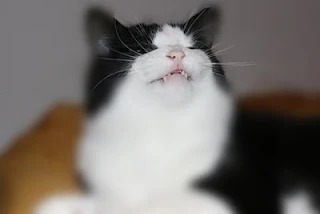
By the way, since writing this our cat has passed. So this publishing of this technique comes with some sadness, but we have made the decision to post anyway, partly because of your benefit and partly in remembrance of Rayden.





I am a little unsure on use of the "white balance" setting? I know it makes a difference what kind of light there is, but am not familiar with fluorescent lamps, natural light,incandescent light etc. And how much light they let in.
ReplyDeleteBTW, sorry for ur loss. A beautiful cat!!
After 7 attempts to answer this, sorry for the reply time-span, it appears this one may finally work.
ReplyDeleteWhite Balance (WB) is easy and kept simple by merely always choosing the Auto setting. It matches light sensing to existing light conditions. If you move the dial from Auto to any other setting other than Manual it should also work automatically. When in Manual mode you will need to change the setting for cloudy or sunny or whatever the lighting you are under, even if you are under florescent. I hope that helps and thanks for the question.
I wanted to express my sadness at the passing of your cat. So sorry for the loss. I have 4 and would be heart sick for such a long time.
ReplyDeleteThanks for continuing the post and I want to say thanks for such concise directions. the best I have used yet.
thanks thanks